Biamp Canvas : Auto-connect on launch (full screen mode without scroll bars)
1. Set auto-connect and full screen
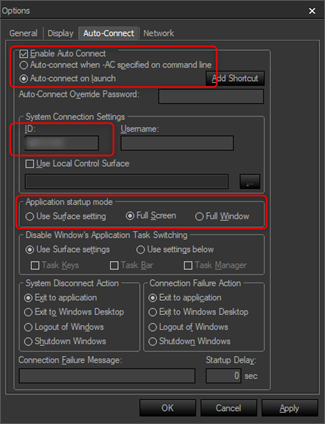
- To set auto-connect, go to Tools>Options> Auto-Connect tab. Click Enable Auto Connect checkbox and Auto-connect on launch circle button.
- Under ID, fill in the system ID
- Click Full screen under the Application startup mode heading.
- Click OK.
2. Re-size window

- Click the re-size window button in the top right corner of your canvas file.
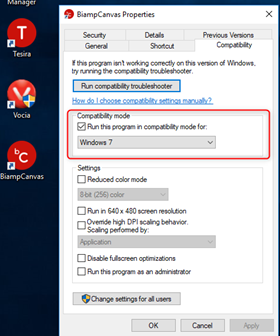
- Right click on the Biamp Canvas application icon and click Properties.
- Once the file is in a smaller window, exit canvas.
3. Set Windows 7 compatibility mode
- Go to the Compatibility tab and select the Run this program in compatibility mode for: Windows 7.
- Click OK.
- Try double clicking on the Biamp Canvas icon to open it. It should auto-connect to your file and resize the window to fit your screen without the scroll bars.
- Press the Esc button to get out of full screen mode.
*Canvas has some display compatibility issues with Windows 10 so using Windows 7 compatibility works for this.
Related Articles
YEALINK MEETING BAR A20 & A30 - BYOD MODE
Introduction BYOD stands for bringing your own device. After entering BYOD mode, you can take MeetingBar AX0 as the peripherals for meetings held by third-party apps. When holding a meeting on the PC, you can use the camera, speaker, and microphone ...How-to capture INOGENI device with VLC player and display in fullscreen
Install VLC player https://get.videolan.org/vlc/3.0.11/win32/vlc-3.0.11-win32.exe Open VLC and go to Tools -- Preferences Go to Media -- Open Capture Device... Copy the name of the device you wish to capture Go to Tools -- Preferences -- (Show ...Casque Bluetooth VC haut-parleur Bluetooth dans votre auto
Nos appareils sont conçus pour les professionnels mobiles, ce qui permet de bénéficier de connexions audio riches, quel que soit l'endroit où votre travail vous conduit. Haut-parleur Bluetooth -Appels facilités avec plusieurs personne se trouvant ...Manually update a Microsoft Teams Rooms device
Applies to: Microsoft Teams Room Systems The Microsoft Teams Rooms app is distributed through the Microsoft Store. Updates to the app are installed from the Microsoft Store automatically during nightly maintenance; this is the recommended method to ...Espaces collaboratifs (huddle room) et vidéoconférence : nos solutions
Les espaces collaboratifs Les espaces collaboratifs (huddle room), regroupant habituellement entre 2 et 6 personnes, s'imposent de plus en plus dans le milieu du travail. Lieu de rencontre, espace de collaboration et de créativité, ces petites salles ...
Recent Articles
WPP20 - Mtouch - English
If you are having trouble with your system, contact our support team here or send an email to support@xavsolution.com.WPP20 - Mtouch - Français
Vous éprouvez de la difficulté avec le sytème, communiquez avec notre équipe de support ici ou envoyez un courriel à support@xavsolution.com.WPP30 - fr
Vous éprouvez de la difficulté avec le sytème, communiquez avec notre équipe de support ici ou envoyez un courriel à support@xavsolution.com. A.V.E.C. - Apporter votre équipements de communication. C'est aussi la traduction de l'accronyme anglais, ...WPP30 - en
If you are having trouble with the system, contact our support team here or send an email to support@xavsolution.com. BYOD : Bring your own communication deviceZoom Room Android - Room controls + B.Y.O.D. WPP30
BYOD : Bring your own communication device If you are having trouble with the system, contact our support team here or send an email to support@xavsolution.com. If you are having trouble with the system, contact our support team here or send an email ...