How to manually update MTR (Microsoft Teams Room)
[Issue Description]
This guide provides you a method to mandatory upgrade the Microsoft Teams Rooms(MTR) software.
[Resolution]
1.Navigate to More > Settings.
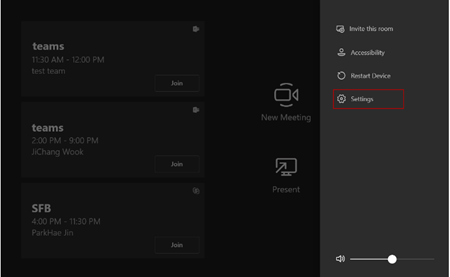
2.Enter the administrator password(default:sfb) to access the Setup Screen.
3.Navigate to Windows Settings.
4.Select Administrator from the bottom-left corner.
5.Enter the administrator password(default:sfb) and then sign in.
6.Tap the Windows button, enter Windows Powershell in the search bar, and right click “Run as administrator”.
7.Run commend as the steps below:
Run: get-executionpolicy
Run: set-executionpolicy unrestricted
Execution option: [A] yes to all
Run:c:\rigel\x64\scripts\provisioning\installskype.ps1
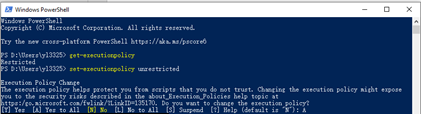
8.Tap the Windows button, enter Microsoft Store in the search bar, open it and choose Downloads and Updates.
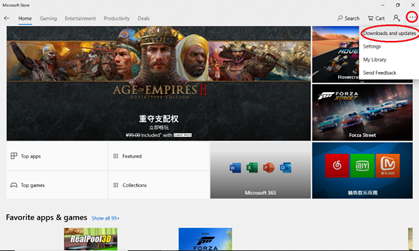
9.Find Skype Room System or Microsoft Teams Room in the list. Update it.
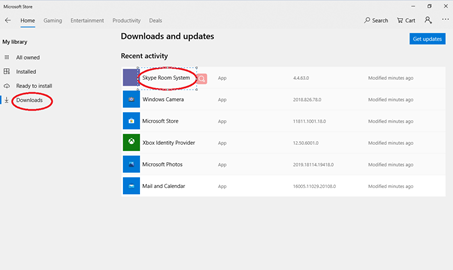
10.Tap the Windows button, enter Windows Powershell in the search bar, and right click “Run as administrator”.
11.Run commend as the steps below:
Run: get-executionpolicy
Run: set-executionpolicy restricted
Execution option: [A] yes to all
Note: For safety reasons, please do not forget to operate the procedure 10 and 11 after the upgrade.
[More Information]
Here is the link about how to update Windows system:
https://support.microsoft.com/en-us/windows/update-windows-3c5ae7fc-9fb6-9af1-1984-b5e0412c556a
[Product Model]
MVC II Series
[Firmware Version]
All
Related Articles
Manually update a Microsoft Teams Rooms device
Applies to: Microsoft Teams Room Systems The Microsoft Teams Rooms app is distributed through the Microsoft Store. Updates to the app are installed from the Microsoft Store automatically during nightly maintenance; this is the recommended method to ...HOW TO CHANGE MICROSOFT TEAMS ROOMS UI LANGUAGE
Selecting a language In Creator's Update, you will need to use the ApplyCurrentRegionAndLanguage.ps1 script in scenarios where implicit language selection does not provide the user with the actual application language they want (e.g., they want the ...Setting up proxy on Microsoft Teams Room (Yealink/Logitech/Poly)
Microsoft Teams Rooms is designed to inherit Proxy settings from the Windows OS. Access the Windows OS in the following manner: In the Microsoft Teams Rooms UI, click on the Settings gear icon where you'll be prompted for the local Administrator ...MICROSOFT TEAMS ROOM CUSTOM BACKGROUND
Step 1: Make a background image You need an image file which is exactly 3840×1080. The reason you need one that size is because the image needs to stretch across two front of room displays. Even if you only use one display, it has to be that size. In ...HOW TO CREATE A MICROSOFT TEAMS ROOM RESOURCE WITH POWERSHELL
Note: Always run Powershell with administrator privileges. Prerequisites: Up-to-date Powershell application Exchange Online Management module for Powershell (EXO V2) Microsoft Teams Room License (Pro ***Standard and Premium licenses are now ...
Recent Articles
WPP20 - Mtouch - English
If you are having trouble with your system, contact our support team here or send an email to support@xavsolution.com.WPP20 - Mtouch - Français
Vous éprouvez de la difficulté avec le sytème, communiquez avec notre équipe de support ici ou envoyez un courriel à support@xavsolution.com.WPP30 - fr
Vous éprouvez de la difficulté avec le sytème, communiquez avec notre équipe de support ici ou envoyez un courriel à support@xavsolution.com. A.V.E.C. - Apporter votre équipements de communication. C'est aussi la traduction de l'accronyme anglais, ...WPP30 - en
If you are having trouble with the system, contact our support team here or send an email to support@xavsolution.com. BYOD : Bring your own communication deviceZoom Room Android - Room controls + B.Y.O.D. WPP30
BYOD : Bring your own communication device If you are having trouble with the system, contact our support team here or send an email to support@xavsolution.com. If you are having trouble with the system, contact our support team here or send an email ...