YEALINK MEETING BAR A20 & A30 - BYOD MODE
Introduction
BYOD stands for bringing your own device. After entering BYOD mode, you can take MeetingBar AX0 as the peripherals for meetings held by third-party apps. When holding a meeting on the PC, you can use the camera, speaker, and microphone of MeetingBar AX0 and display the PC content on the screen connected to MeetingBar AX0.
Before You Begin
CTP18 is paired with MeetingBar AX0.
Enabling BYOD
1. In the idle interface, do one of the following:
(Recommended) Use a USB Type-C cable to connect VCH51 Video Conferencing Hub and the PC.
If your PC does not have a Type-C interface, connect the Type-C cable of the VCH51 Video Conferencing Hub to the USB-A interface of the PC through an adapter (USB-C to USB-A), and connect the HDMI cable of the VCH51 Video Conferencing Hub to the PC USB-A interface.
2. CTP18 will prompt “Switch to BYOD Mode?”, tap Switch.
3. Check whether the Yealink Room SpeakerPhone (ie MeetingBar AX0) is selected for the PC's output and input devices.
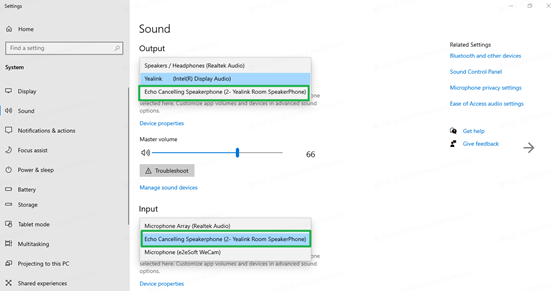
Note: You can take Yealink microphone devices (VCM34/VCM38/CPW90) as the audio input devices for MeetingBar AX0. For more information, refer to Connecting to Audio Input Devices.
MeetingBar AX0 will enter the BYOD mode and you can control its camera, adjust the volume, mute/unmute the speaker, and enable the Auto Framing feature.
Effect Demonstration
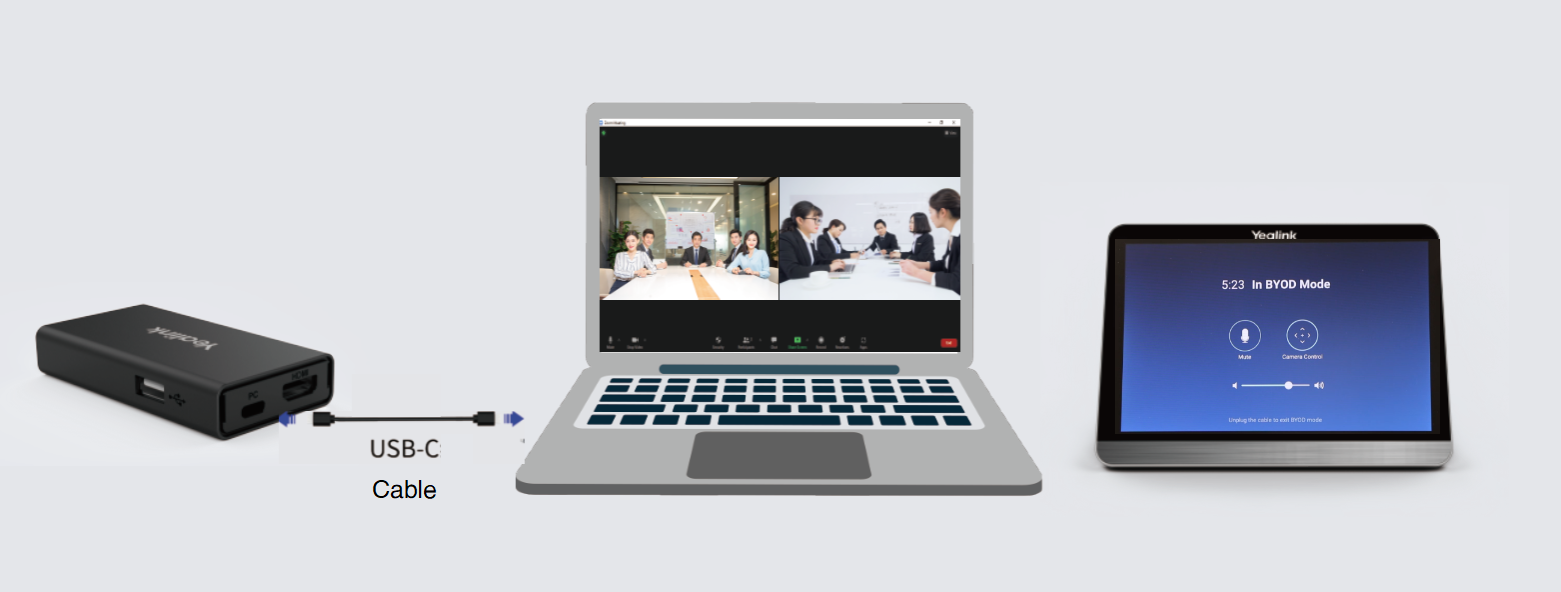
FAQ
1. Does the Auto Framing and Speaker Tracking features still support in BYOD mode?
If your MeetingBar AX0 has Auto Framing and Speaker Tracking enabled, these features are still available when you switch to BYOD mode.
Related Articles
Setting up proxy on Microsoft Teams Room (Yealink/Logitech/Poly)
Microsoft Teams Rooms is designed to inherit Proxy settings from the Windows OS. Access the Windows OS in the following manner: In the Microsoft Teams Rooms UI, click on the Settings gear icon where you'll be prompted for the local Administrator ...Biamp Canvas : Auto-connect on launch (full screen mode without scroll bars)
1. Set auto-connect and full screen - To set auto-connect, go to Tools>Options> Auto-Connect tab. Click Enable Auto Connect checkbox and Auto-connect on launch circle button. - Under ID, fill in the system ID - Click Full screen under the Application ...How-to setup Polycom Trio 8800 & 8500 for Zoom & OpenSIP
Need assistance with the configuration, we can help! 1-877-816-4005 option 4. Our support line is open Monday to Friday 9AM-to-5PM. We can setup your Trio for 170$*. - English and French support *** This article explain the setup of a Trio 8800 or ...Poly Studio USB Upgrade Processes
Poly Studio - The USB video bar built for small rooms Note from 2020-07-08: It is important to put the latest version on your Poly Studio (1.3.0). A serious bug was detected on the previous version. Upgrading using the Companion Application ...Espaces collaboratifs (huddle room) et vidéoconférence : nos solutions
Les espaces collaboratifs Les espaces collaboratifs (huddle room), regroupant habituellement entre 2 et 6 personnes, s'imposent de plus en plus dans le milieu du travail. Lieu de rencontre, espace de collaboration et de créativité, ces petites salles ...
Recent Articles
WPP20 - Mtouch - English
If you are having trouble with your system, contact our support team here or send an email to support@xavsolution.com.WPP20 - Mtouch - Français
Vous éprouvez de la difficulté avec le sytème, communiquez avec notre équipe de support ici ou envoyez un courriel à support@xavsolution.com.WPP30 - fr
Vous éprouvez de la difficulté avec le sytème, communiquez avec notre équipe de support ici ou envoyez un courriel à support@xavsolution.com. A.V.E.C. - Apporter votre équipements de communication. C'est aussi la traduction de l'accronyme anglais, ...WPP30 - en
If you are having trouble with the system, contact our support team here or send an email to support@xavsolution.com. BYOD : Bring your own communication deviceZoom Room Android - Room controls + B.Y.O.D. WPP30
BYOD : Bring your own communication device If you are having trouble with the system, contact our support team here or send an email to support@xavsolution.com. If you are having trouble with the system, contact our support team here or send an email ...