How-to capture INOGENI device with VLC player and display in fullscreen
- Install VLC player https://get.videolan.org/vlc/3.0.11/win32/vlc-3.0.11-win32.exe
- Open VLC and go to Tools -- Preferences
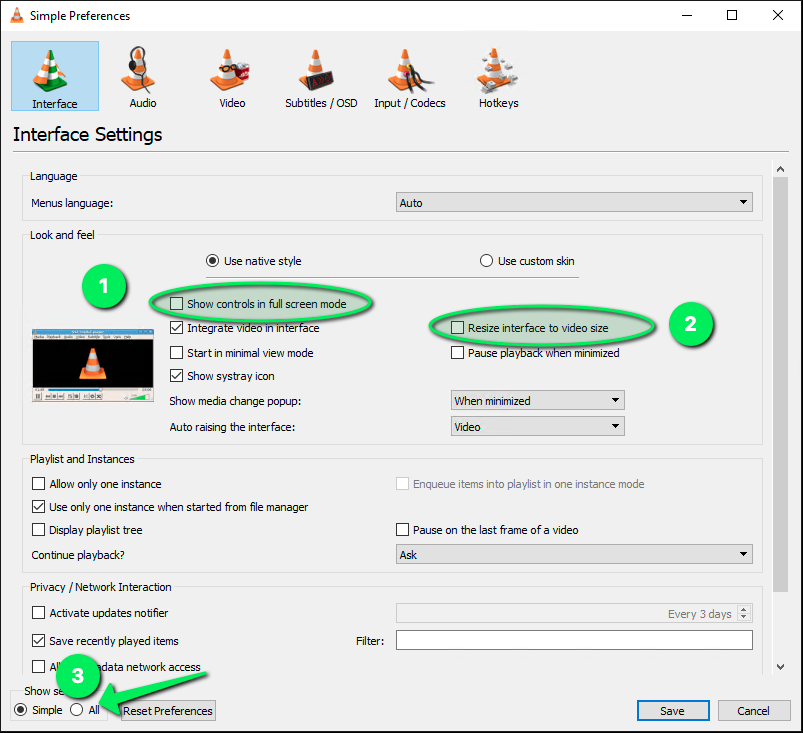
- Go to Media -- Open Capture Device...
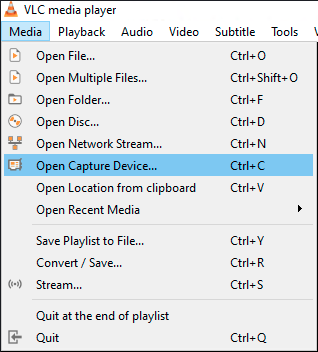
- Copy the name of the device you wish to capture
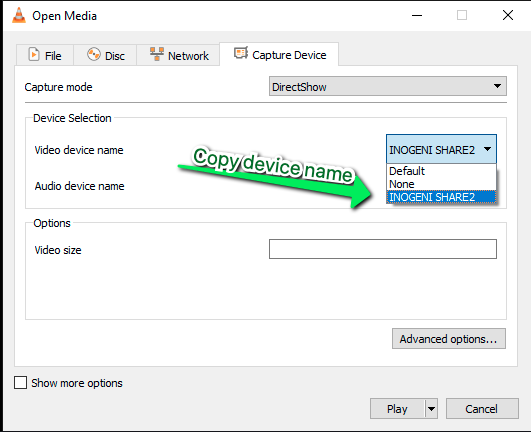
- Go to Tools -- Preferences -- (Show settings ALL in the bottom left corner)
- Scroll down to "Inputs/Codecs"
- Open Access Module list
- Select Direct Show
- Video device name, copy the name of the device your previously copy
- Picture aspect-ratio n:m (enter your aspect ratio e.g.: 4:3, 16:9, 16:10)
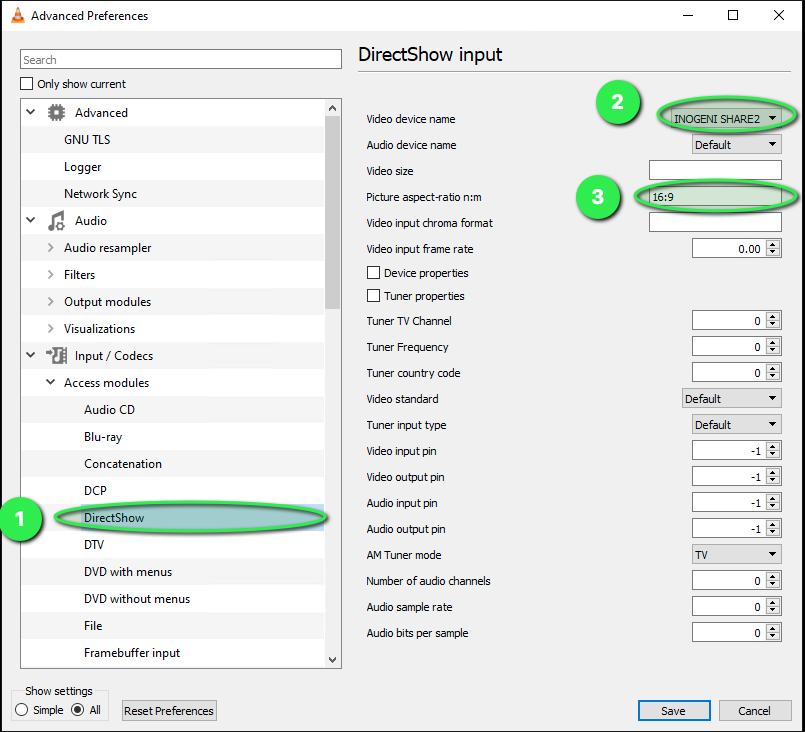
- From the windows command-line CTRL+R
- Type CMD + ENTER
- Type de following command: cd C:\Program Files (x86)\VideoLAN\VLC (assuming you have installed vlc in the default path. If not right-click on vlc icon and select properties. Copy the target and paste it in command prompt following the cd command.
- Copy paste the following command: vlc dshow:// --fullscreen (VLC should open in full screen and capture your video device)
- In order to change from landscape to portrait mode add the following argument to your command: --transform-type=90 --video-filter "transform{true}"
- To launch VLC at startup unzip the archive and copy/paste the batch file in the Windows startup folder
Related Articles
Manually update a Microsoft Teams Rooms device
Applies to: Microsoft Teams Room Systems The Microsoft Teams Rooms app is distributed through the Microsoft Store. Updates to the app are installed from the Microsoft Store automatically during nightly maintenance; this is the recommended method to ...
YEALINK MEETING BAR A20 & A30 - BYOD MODE
Introduction BYOD stands for bringing your own device. After entering BYOD mode, you can take MeetingBar AX0 as the peripherals for meetings held by third-party apps. When holding a meeting on the PC, you can use the camera, speaker, and microphone ...
HOW TO SET LG TV FOR CONFERENCING SYSTEM (CEC/AUTOMATIC STANDBY)
This procedure applies to all LG commercial displays STEP 1: Click on 'settings' At the very bottom click on 'all settings' or '...' Under Picture --> Picture Mode --> Select <Standard> Right Below Set Energy saving --> Off Go back under General --> ...
How to use a Barco ClickShare
1. Take a Button and Insert the Button into a USB port of your laptop. Depending on the USB port on your laptop and/or on the USB connector of the Button, a convertor must be used. This convertor is not delivered by Barco. The LEDs of the Button ...
MICROSOFT TEAMS ROOM CUSTOM BACKGROUND
Step 1: Make a background image You need an image file which is exactly 3840×1080. The reason you need one that size is because the image needs to stretch across two front of room displays. Even if you only use one display, it has to be that size. In ...
Recent Articles
WPP20 - Mtouch - English
If you are having trouble with your system, contact our support team here or send an email to support@xavsolution.com.
WPP20 - Mtouch - Français
Vous éprouvez de la difficulté avec le sytème, communiquez avec notre équipe de support ici ou envoyez un courriel à support@xavsolution.com.
WPP30 - fr
Vous éprouvez de la difficulté avec le sytème, communiquez avec notre équipe de support ici ou envoyez un courriel à support@xavsolution.com. A.V.E.C. - Apporter votre équipements de communication. C'est aussi la traduction de l'accronyme anglais, ...
WPP30 - en
If you are having trouble with the system, contact our support team here or send an email to support@xavsolution.com. BYOD : Bring your own communication device
Zoom Room Android - Room controls + B.Y.O.D. WPP30
BYOD : Bring your own communication device If you are having trouble with the system, contact our support team here or send an email to support@xavsolution.com. If you are having trouble with the system, contact our support team here or send an email ...