Daisy-Chaining (Pairing) Two Polycom Trio Systems (8500/8800)
"You can daisy-chain (pair) two Polycom Trio systems for enhanced audio performance in large or acoustically challenging rooms. When you daisy-chain Polycom Trio systems, the speakers and microphones act as a single speaker and microphone array for superior acoustic performance.You have the option to pair one Polycom Trio™ Visual+ system, Polycom Trio™ VisualPro system, or Polycom®RealPresence®Group Series system with your daisy-chained Polycom Trio systems".
This also works when using the Polycom Trio's Hub as a USB device (as illustrated above).
The step-by-step process has been explained in a FAQ post on the Polycom's forum by Steffen Baier, Polycom Employee & Community Manager :
1) Set the network device role.
4) You may have to set maxDevices higher than 1.
5) Connect to the device and you’ll see a Trio icon for the connected Trio device.
- Polycom Trio systems must be connected to the same IP network.
- Polycom Trio systems must be connected to the same network subnet.
- The network must support multicast and multicast must be enabled.
- Both Polycom Trio systems must be running Trio Software UCS 5.8.0AA or later.
- If your daisy-chained Polycom Trio systems use a paired Polycom Trio
Visual+, Polycom Trio VisualPro, or RealPresence Group Series system
for video and content, set the parameter mr.pair.maxDevices="2"
- USB audio streaming will only work off of the primary Trio primary. USB streaming via slave Trio will not work
For optimal performance, follow guidelines for setting the distance between Polycom Trio systems:
- Set Polycom Trio 8800 systems 3 m (10 ft) apart.
- Set Polycom Trio 8500 systems 2.4 m (8 ft) apart
- Extension Microphones can be used
- A Polycom Trio 8800 can pair with a Polycom Trio 8500
Related Articles
Polycom Trio 8500/8800 - Zoom H.323 call support
NEW FEATURE: Polycom Trio is now supporting H.323 calling In order to make H.323 call you'll have to first activate the feature in the web GUI. For the purpose of this article we will only use Line 1 of the Trio set in Generic Mode. We always ...How-to setup Polycom Trio 8800 & 8500 for Zoom & OpenSIP
Need assistance with the configuration, we can help! 1-877-816-4005 option 4. Our support line is open Monday to Friday 9AM-to-5PM. We can setup your Trio for 170$*. - English and French support *** This article explain the setup of a Trio 8800 or ...POLYCOM TRIO 8800 FAILED TO DISCOVER EXCHANGE SERVER (OFFICE365)
POLYCOM TRIO 8800 FAILED TO DISCOVER EXCHANGE SERVER (OFFICE365) 05/04/2017 Deployed some Polycom Trio’s in my organisation (we’re running Exchange Online and Skype for Business Online) and everytime i went to the Calendar the Polycom was showing an ...Polycom Trio 8500 & 8800 update procedure
Update Polycom Trio 8500 & 8800 through web browser Published Open your browser and navigate to your Polycom Trio IP address (ex: 192.168.1.231) Enter the Admin password ("456" = default password) Utilities --> Software Upgrade Click on "Check for ...Comment effectuer la mise à jour d'un téléphone Polycom Trio
Ouvrir une page web à l'adresse IP de votre appareil Polycom Trio (ex: 192.168.1.231) Entrer le mot de passe administrateur ("456" = mot de passe par défaut)) Utilitaires --> Mise à niveau logicielle Cliquer "Recherche de mise à jour" Sélectionner la ...
Recent Articles
WPP20 - Mtouch - English
If you are having trouble with your system, contact our support team here or send an email to support@xavsolution.com.WPP20 - Mtouch - Français
Vous éprouvez de la difficulté avec le sytème, communiquez avec notre équipe de support ici ou envoyez un courriel à support@xavsolution.com.WPP30 - fr
Vous éprouvez de la difficulté avec le sytème, communiquez avec notre équipe de support ici ou envoyez un courriel à support@xavsolution.com. A.V.E.C. - Apporter votre équipements de communication. C'est aussi la traduction de l'accronyme anglais, ...WPP30 - en
If you are having trouble with the system, contact our support team here or send an email to support@xavsolution.com. BYOD : Bring your own communication deviceZoom Room Android - Room controls + B.Y.O.D. WPP30
BYOD : Bring your own communication device If you are having trouble with the system, contact our support team here or send an email to support@xavsolution.com. If you are having trouble with the system, contact our support team here or send an email ...